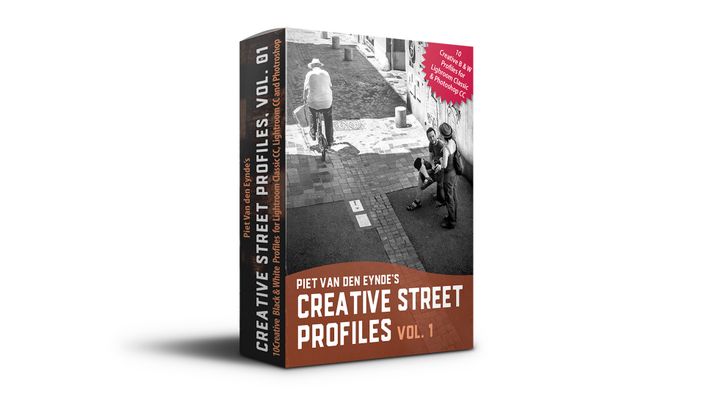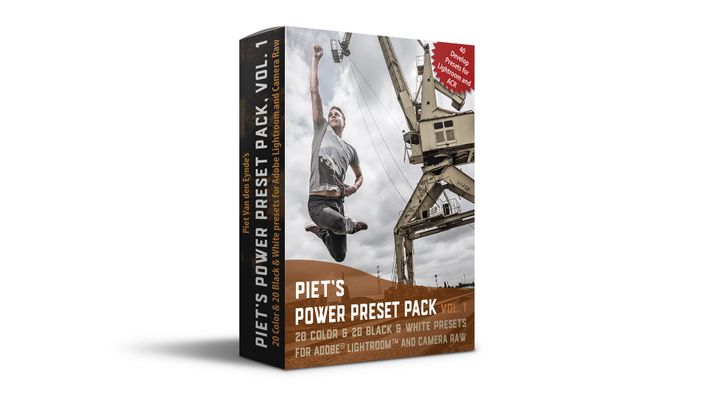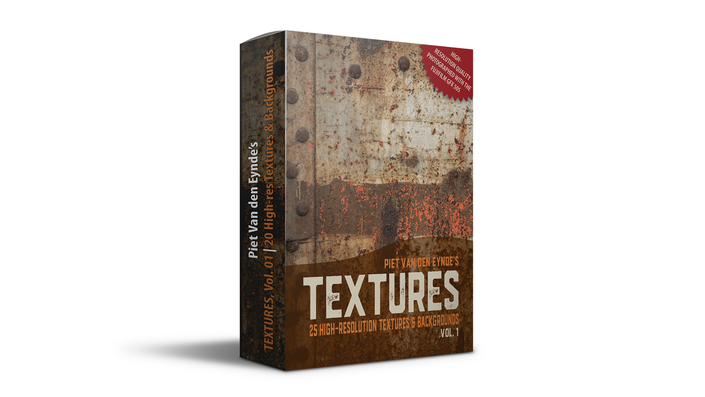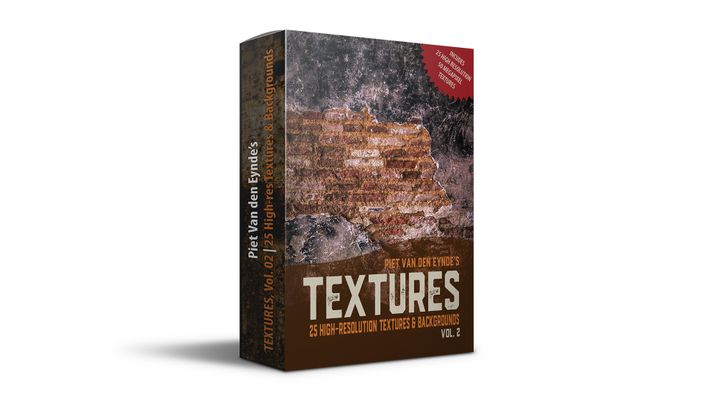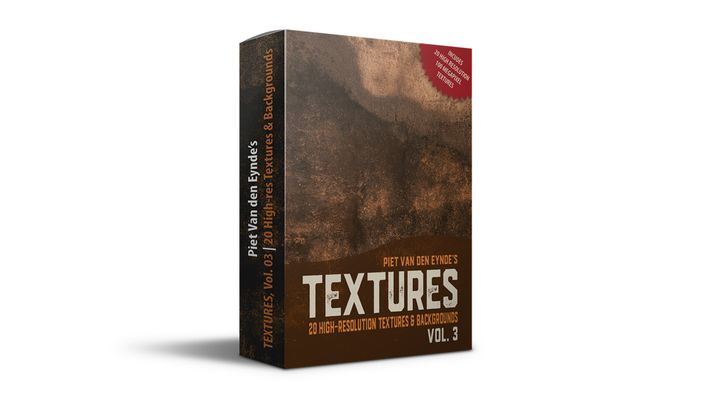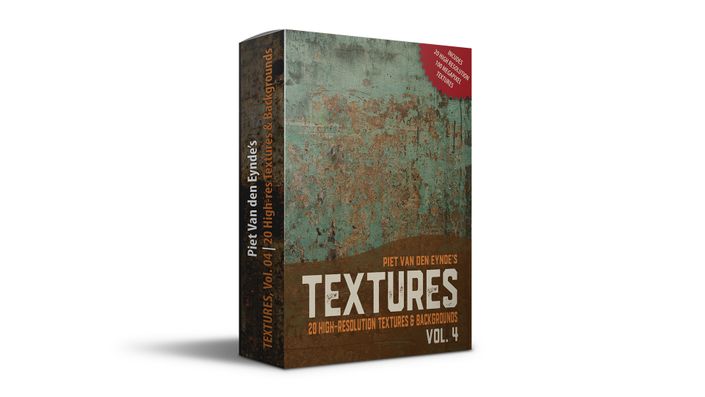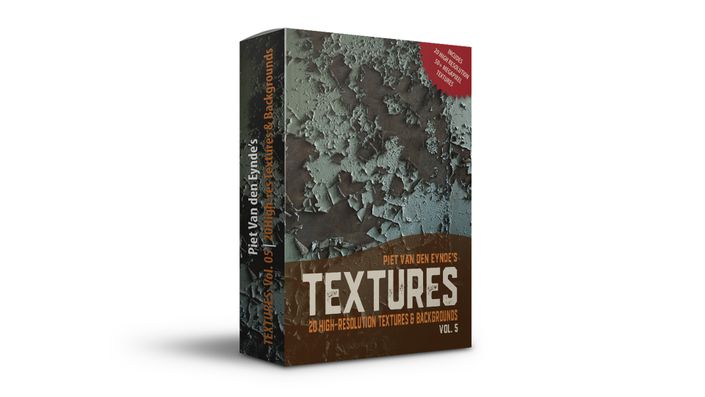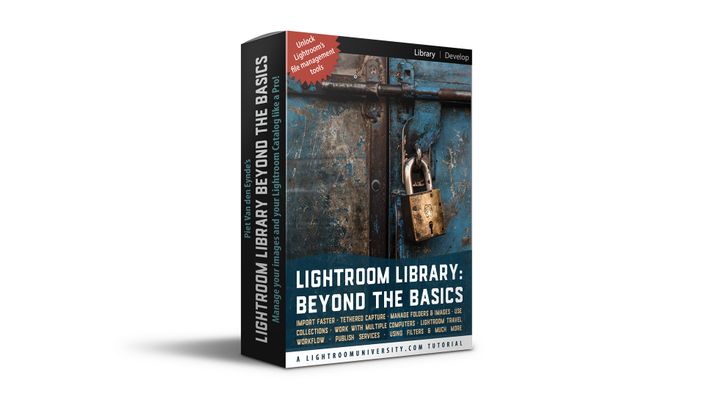Piet's Creative Profiles Starter Pack
✔︎ A unique set of 10 Creative Profiles for Lightroom Classic, Lightroom Cloud and Photoshop.
✔︎ These are the exact same profiles I use to edit my own images in a single click!
✔︎ Contains 6 Color and 4 Black & White profiles
✔︎ Easily scale the effect up or down with Lightroom's or Camera Raw's 'Amount'-slider.
Your purchase comes with a free bonus tutorial: 'How to make the most out of your presets and Creative Profiles'
- 01 Installing Presets and Creative Profiles (4:28)
- 02 Three Types of Profiles (10:39)
- 03 Presets versus Creative Profiles (13:42)
- 04 The most important rule when creating presets (8:09)
- 05 Managing presets and the Excessor plug-in (7:42)
- 06 Combining presets or creative profiles (5:54)
- 07 Fade the effect of a preset in Photoshop (5:44)
- 08 Fade the effect of a preset (Smart Object method) (6:27)
- 09 Fading a preset with Preset Adjust (3:57)
- 10 How to create your own Creative Profiles
Lightroom Creative Profiles: the new way of quickly applying stunning looks to your images
With four preset packs under my belt, you could say I'm a preset aficionado. I love working with presets because of the fact that in one click, you can turn an image from blah to ... beautiful.
However, some of the better and more complex presets can change dozens of sliders in one go. If you haven't created the preset yourself, it might not always be clear which values a preset changes. Therefore, applying a preset to an already edited image might yield unexpected results.
Creative Profiles are the solution
Creative Profiles are the solution, and that's why I think they're the presets of the future:
- First of all, applying a profile doesn't change any slider settings in Lightroom. So, you can apply it at the start of your workflow or at the end, and you can still add slider changes on top of it. Even better: you could apply a creative profile first and then add a preset on top of that!
- Second, and this is a major feature, Creative Profiles have an Amount slider. The default value is 100, but you can scale it all the way down to 0 or up to 200. The Amount slider sets the strength of the profile. 100 is as intended by the profile creator, but if you think that effect is too strong, you can change it to 70. Or 65. Or 92. You're in complete control. No more second-guessing what values the profile applies under the hood. Just one global 'Master Effect' sliders.
So, thanks to the Amount Slider, a pack of 10 profiles like my Creative Profiles Pack, effectively offers hundred of discreet and unique looks.
Piet Van den Eynde's Creative Profiles Starter Pack is designed to work on all types of images. These profiles are not meant to be colour correction profiles, on the contrary, most of them give a very specific 'look' to your images that is all but neutral. For these looks, I take inspiration from the 'colour grading' of recent television series and movies. There are six colour profiles and four black & white ones in the bundle.
Also works with Photoshop or Camera Raw!
Another great feature of these profiles is that they not only work in Lightroom Classic CC (and the new cloud-based Lightroom CC), but also in Adobe Camera Raw and even in Photoshop itself (via the Adobe Camera Raw filter). You could even apply the profile via Camera Raw as a Smart Filter in Photoshop, which would allow you to basically apply it locally, by masking out the effect with a black brush in the layer mask that automatically comes with a Smart Filter.
You may also be interested in these courses and tools:
Check out these Lightroom & Photoshop related products from Preset packs and Creative Profiles packs over Texture packs to courses on Lightroom Classic, Photoshop and flash photography.